Are you looking for ways to speed up your WordPress site? Do you want some quick WordPress speed optimization techniques? A fast-loading site boosts the user experience, page views and website SEO efforts.
During a technical audit, WordPress speed optimization should be your top priority.
In this article, we discuss the benefits of optimising sites for speed. Different ways to check your site loading speed. And various WordPress speed optimization techniques.
You will see improvements in website speed and boosted WordPress performance. By implementing some of these techniques.
Why Optimize the WordPress Site Speed?
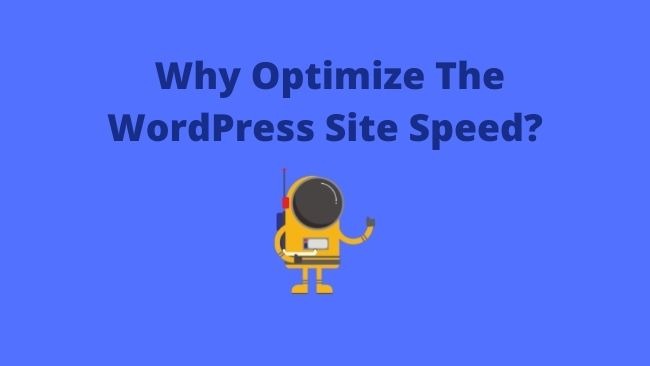
WordPress is one of the most popular content management systems (CMS). It has a huge directory of themes and plugins. Which helps customise the appearance and functioning of the site.
The themes and plugins increase the page size of the WordPress site. Thus, we need to tweak the site to improve the loading speed.
Some of the benefits of optimising your site for faster loading speeds are:
- As per studies, sites with a loading speed of greater than 2 seconds. Resulting in 47 per cent of visitors bouncing off the site. That’s half of the visitors leaving your site. It is a huge waste of your efforts and advertising budget.
- A fast-loading WordPress site gives a better user experience. Page speed is the key ranking signal in Google’s core web vitals update.
- Search engines like Google will prefer to rank faster-loading sites than slower ones. Faster-loading WordPress sites rank higher in search engine result pages (SERPs).
- You get only a few seconds to engage them by grabbing their attention. Visitors move away from slow-loading websites. The worst part, they will never visit your site again.
- A fast-loading site results in more traffic and subscribers. Thus, improving your conversion rate and generating higher revenues.
How To Test Your WordPress Website Loading Speed?
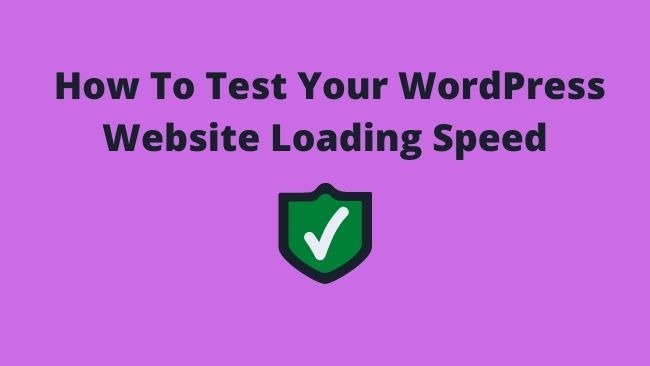
Before we start with any of the WordPress speed optimization techniques. We have to figure out the site’s current loading time.
There is no point in testing the site loading speed on your own browser. Modern browsers store a copy of the visited sites and prefetch it whenever type in the address.
The site loading speed depends on the distance between the user and the web hosting server.
Thus, we recommend that you use one of the following WordPress speed optimization and testing tools:
The website speed test report will give a wealth of information about your site. It will give you recommendations to improve the site loading time.
What Is Slowing Down Your WordPress Site?
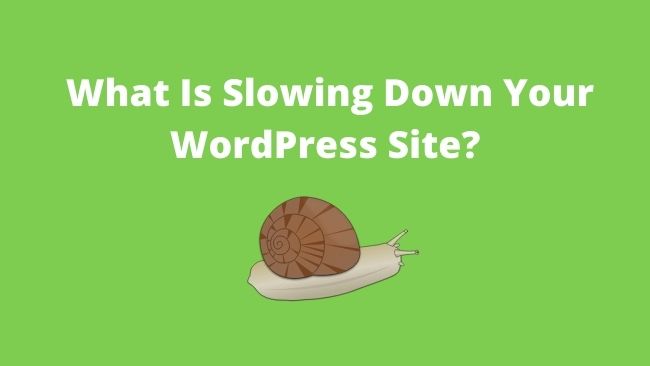
As you test your site for WordPress speed optimization. You will come across many recommendations for improvement. Most of the data is technical and difficult to understand.
But, we will make it easy for you to understand the key performance factors.
The most common reasons for a slow WordPress Website are:
WordPress Hosting
WordPress hosting plays a major role in improving the loading speed of your site.
New bloggers start a blog on shared WordPress hosting. A shared WordPress hosting shares the server resources with other neighbouring sites.
If the neighbouring site gets a lot of traffic. It will slow down the performance of your site.
Shared hosting like Bluehost or Siteground optimises your site for performance.
Managed WordPress hosting servers are optimised for faster speeds. They provide you with automatic WordPress updates, backups and security features.
WordPress Configurations
A server not serving cached pages will lead to overload. There are many other WordPress configurations. If not configured can lead to a slowing down of your site.
Some of the configurations that can affect WordPress performance are:
- Automatic updates
- Comments
- Non-optimization of data.
- Trash data
- No. of post revisions
Poorly Coded Plugins
WordPress plugins help in adding extra functionality to the site. But some of the WordPress plugins are badly done pieces of code. They are bulky and add bloat to the WordPress site too.
You can check out the article on ServeBlot. It discusses the plugins that slow down your WordPress.
Large Page Size
Large page sizes add to the weight and result in poor loading speed. The images form the major chunk of the page size. If you are not optimising the images, they will add weight to the page. Thereby reducing the WordPress loading speed.
External Scripts
A web page loads many different types of scripts. Most of the scripts are JavaScript files(.js files).
JavaScript adds dynamism and interactivity to your site. But it also slows down the loading of your web page.
Other scripts affecting WordPress speed optimization are font loaders and ad scripts etc.
Quick and Easy Way of Speeding up WordPress!
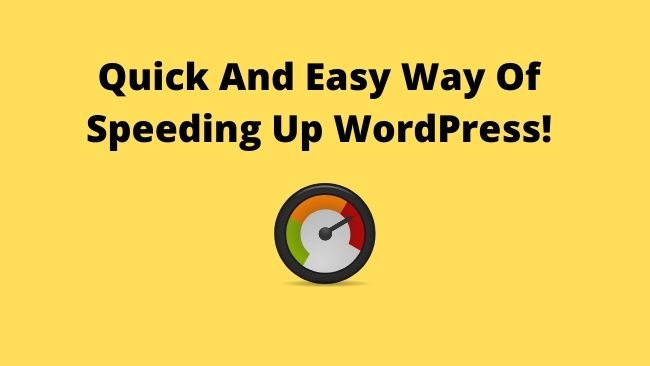
If you are a complete beginner or a non-technical person. You may find it too risky to make changes to the WordPress site configuration files.
So, the quick and easy way is to install a WordPress plugin. With a few clicks, you will speed up your website site. That too without you needing to code or edit the WordPress configuration files.
Install a WordPress Caching plugin and that’s it.
Installing WordPress Caching Plugin.
WordPress posts and pages are dynamic in nature. WordPress creates them on the fly for each visitor that visits your site.
Whenever a visitor visits a particular post or page in WordPress. WordPress fetches the relevant information, organises and presents it to them.
These processes run every time a visitor lands on your site. This overloads the server and leads to the slowdown of your site.
A caching plugin creates a copy of the page during the initial loading. Then, it serves this cached version to its users.
Some of the best WordPress caching plugins are:
If you need help installing a WordPress plugin. Check out the article on how to install a WordPress Plugin.
WordPress hosting companies like Hostinger, Bluehost and SiteGround have their own caching plugins.
Hostinger LSCache
Hostinger along with LiteSpeed offer the LSCache plugin. It is an all-in-one site acceleration plugin. The main feature is server-level cache. It also has many other optimization features like page and image optimisations.
LiteSpeed Cache for WordPress is pre-installed on Hostinger web hosting. You can install the plugins and activate them.
To access the various optimization features. Navigate to Speed Cache >> Page Optimization from the WordPress Dashboard.
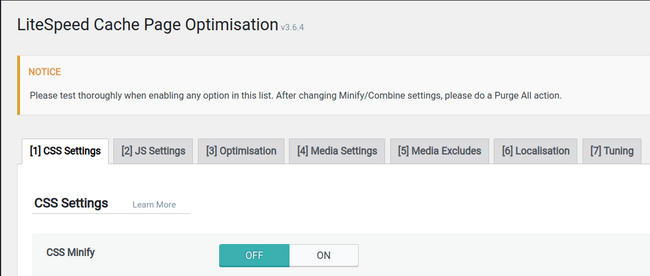
Bluehost Caching
Bluehost’s Caching feature helps improve the WordPress site performance. They enable it for all the Bluehost WordPress installations.
You can enable caching by navigating to My Sites >> Performance and turn ON caching.
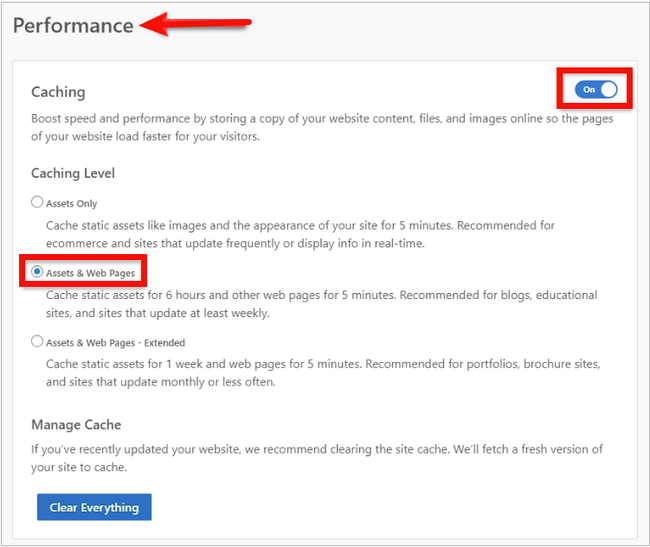
SiteGround SuperCacher Tool.
SuperCacher helps in increasing the number of hits that a site can handle. Thus, it boosts the website’s loading speed.
To enable the SuperCacher plugin. Login to the hosting cPanel and under ‘Site improvement tools’ enable SuperCacher.
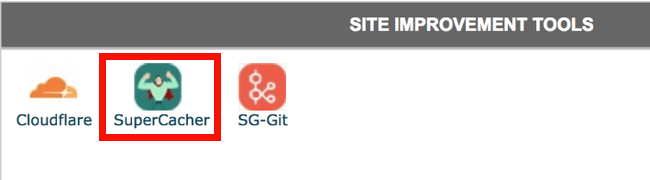
After enabling SuperCacher, install and activate the SG Optimizer WordPress plugin. This plugin helps in managing the SuperCacher settings.
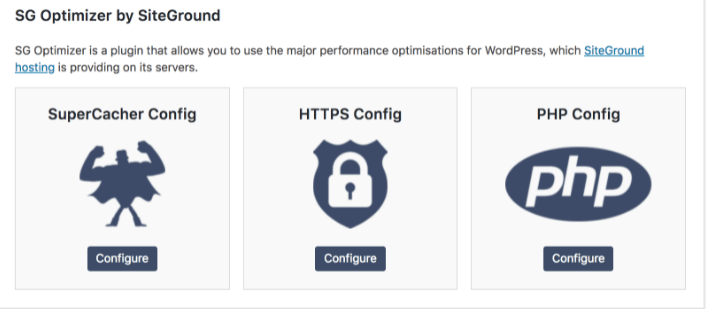
Breeze for Cloudways
Breeze is a simple, free and powerful caching plugin by Cloudways. It has various WordPress optimization features such as:
- File-level cache system
- Minification.
- Database cleanup
- Support of Varnish cache
- CDN integrations
Install and activate the Breeze plugin via the Plugins menu. You can access the Breeze settings from WordPress Admin > Settings > Breeze.
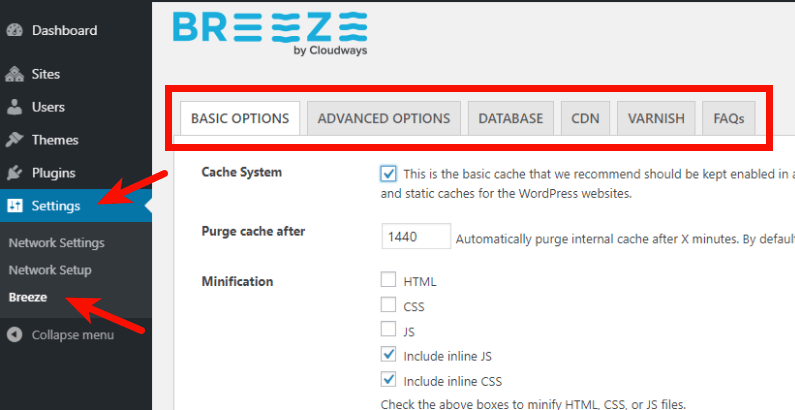
EverCache for WP Engine
EverCache is a caching plugin by WP Engine. It offers to cache for page, object, URL re-writing and CDN management.
It also caches the results of repeated database queries. Enabling faster loading of your site.
WP Engine deploys EverCache on every non-staging WordPress install in your account.
Best Practices for WordPress Performance Optimization with Action Steps!
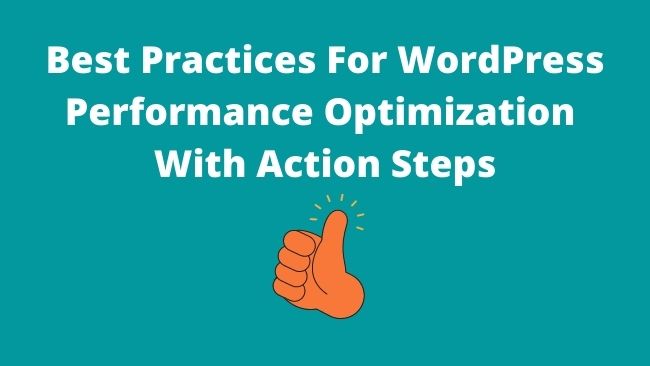
By installing a caching plugin. You will see an immediate improvement in the loading speed of the WordPress site.
But, if you want the best website loading performance. Follow the WordPress performance optimization best practices.
Trying out all the solutions in one go is not mandatory. Start implementing a few of these speed optimization suggestions one at a time.
Let’s start!
Update Your WordPress Site Regularly.
WordPress provides regular updates. These updates include new features, fix bugs and security updates. The WordPress themes and plugins also receive updates regularly.
You should update your WordPress site including themes and plugins regularly. Old plugins pose a security threat to your site and result in poor page loading speeds.
Action Steps: Install and activate the Easy Updates Manager plugins. Check out the article on how to install a WordPress plugin.
Set up the plugin by visiting Dashboard >> Updates Options page.
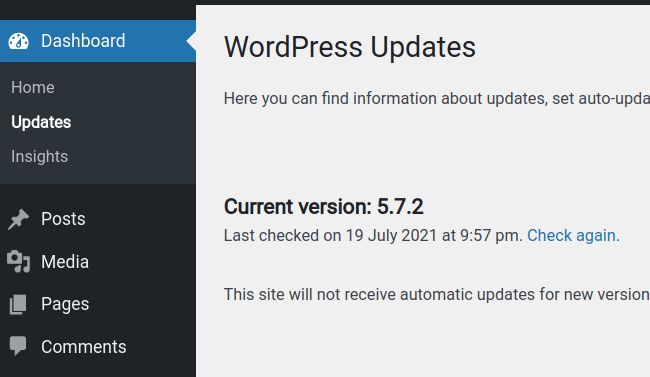
Use a Content Delivery Network or CDN
The location of your web hosting servers affects your site loading speed.
Visitors from different geographical locations will experience different loading speeds. The loading speed depends on the user’s distance from your web hosting servers.
A Content Delivery Network (CDN) is a network of servers across the globe.
These servers store the static files of your site. Static files are files that never change for e.g, images, JavaScript and CSS files.
Whenever a user visits your site. CDN will serve these static files from the server that is closer to the user. Thereby reducing the page loading speed.
Action Steps: Set up Cloudflare CDN on your WordPress website.
Optimize WordPress Background Processes.
Background processes run in the background. WordPress schedules these processes for running in the background. A few of the background tasks running on WordPress are:
- WordPress Backup plugins processes
- WordPress cron jobs for checking updates or publishing scheduled posts.
- Search crawlers of different search engines trying to fetch content from your site.
Action steps: Ensure that your backup plugin runs during the low traffic time on your site. You can do so by adjusting the backup frequency and the data that needs to be backed up.
Adjust your backup schedule depending on your content posting schedule.
Check the crawl reports in the Google Search Console. Higher crawling frequency will lead to higher errors on your site. This can result in a slow and unresponsive site.
Use a Speed Optimized / Lightweight WordPress Theme / Framework
Often a beginner falls for a WordPress theme that has shiny elements. These dynamic elements include widgets, sliders and social icons.
But too many elements add to the bulk and weight of the web page. It leads to slow web page loading.
Action Steps: Use lightweight themes like the default WordPress themes or Generatepress themes.
Install Faster Plugins
One poorly coded plugin can slow down your WordPress site. These plugins consist of a lot of unnecessary code. The unwanted code slows down the speed of your WordPress site.
Action Steps: Test your website’s loading speed before and after installing a plugin. You will get a good idea of how the plugin is impacting your site loading speed.
Uninstall / Deactivate Plugins and Themes
Uninstall the WordPress plugins and themes that are not in use. In case, you may need them in future you can deactivate them.
These plugins and themes add to the weight of your site. Thus leading to degradation in performance.
Check out the 10 must-have plugins for bloggers.
Action Steps: Uninstall and deactivate extra and unused plugins and themes.
Avoid Uploading Audio or Video Files to WordPress
Audio and video files are large media files. Hosting these media files to WordPress can increase your costs. As you will need extra bandwidth to do so.
Large media files will increase your site backup size. A large backup size is difficult to restore in case of an emergency.
Action Steps: Host your audio or video files on media hosting services. You can host your media files on:
You can copy the audio or video link from these hosting services and embed it into your post.
Split Comments Into Pages
Getting a lot of comments on your blog posts is great. But they also affect the loading speed as they add to the page size.
Action Steps: You should break the comments into pages. This can be done easily on a WordPress site.
From the WordPress Dashboards’ left-hand menu. Navigate to Settings >> Discussion. Check the box next to the “Break comments into pages” option.
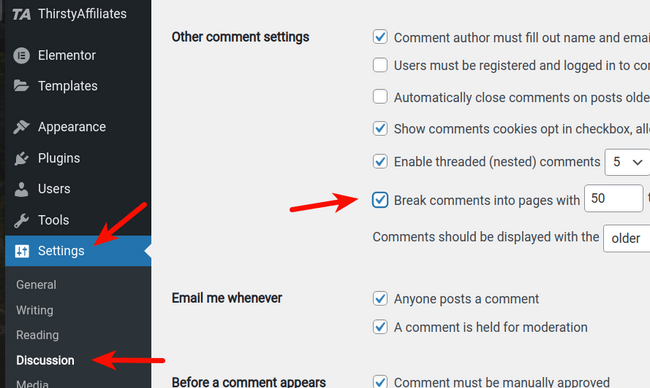
Display Excerpts on Homepage and Archives page.
WordPress displays the complete content of an article on the archives and homepage. This leads to slow loading of the homepage, tags, categories and other archive pages.
The users may not like to visit other content on your site. Which will reduce your pageviews and increases your bounce rate.
To improve all these factors we need to show excerpts rather than the full content.
Action Steps: From your WordPress Admin area. Navigate to Settings >> Reading and select the “Summary” radio button in “For each article in a feed show“.
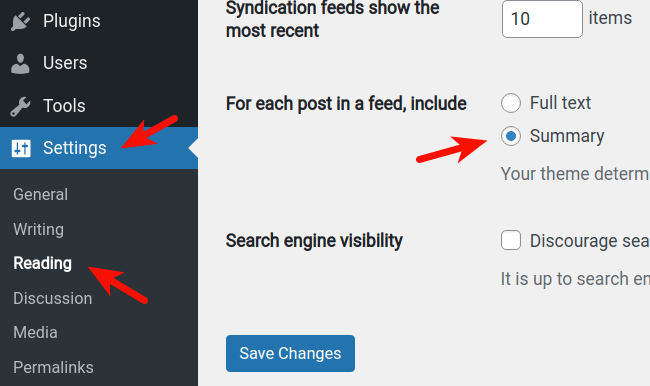
Break Long Posts Into Pages
Longer posts attract higher user engagement. Readers prefer long and in-depth blog posts. The search engines also rank these long posts higher in the search engine result pages (SERP).
These long posts contain a lot of text and images. Making them heavy and slow to load.
Action Steps: Use WordPress’s functionality to break long posts into many pages. Use the tag <!–nextpage–> in the article to split it into many pages.
Reduce Post Revisions
Post revisions slow down database queries run by some plugins. Plugins should ignore post revisions while running any database queries. Otherwise, it will make your WordPress site sluggish.
The post revisions also take up the storage space in the WordPress database.
Action Steps: Reduce the number of WordPress post revisions. Edit your wp-config.php to add the following line of code.
define ( 'WP_POST_REVISIONS', 4);This code saves the last 4 revisions of your pages/posts. It will discard the others’ post revisions.
Optimize WordPress Database Performance.
Over a period of time, your database will add up a lot of unnecessary information. This includes post revisions, spam comments, pingbacks, trackbacks, unused tags etc.
This unwanted information adds bloat to the site. Thus slowing it down.
Action Steps: Clean up your WordPress database by deleting this unwanted information. Use the WP-Optimize WordPress plugin to clean and optimize your database.
Limit External HTTP Requests
WordPress themes and plugins fetch files from other sources. Often files like stylesheets, scripts and images load from various external sources.
It’s normal to have a few of these types of requests. But a lot of requests result in a slowing down of the site.
Action Steps: Reduce the number of external HTTP requests. This can either disable these scripts or merge them into one file.
If possible try hosting these files on your own site.
Use Lazy Loading of Media Files
Longer posts rank higher in the search engines like Google. Besides text, longer posts contain media files like images, videos and photo galleries.
All these files add more weight to your page. Leading to a slow loading speed.
Action Steps: Rather than loading all your media files at once. Use lazy loading of media files. Install plugins like A3 Lazy Load which help in the optimization of media files.
Fix HTTPS/SSL Errors
When you switch your site to HTTPS/SSL, you may encounter mixed content errors. When your browser receives secure(HTTPS) and non-secure(HTTP) content over SSL Mixed content errors occur.
The non-secure content is a security threat to your site.
Action Step: Use a plugin like Really Simple SSL. It will change all the non-secure content to secure content. Before sending them to the visitor’s browser.
Have a DNS Level Website Firewall.
A firewall monitors incoming and outgoing network traffic and filters out malicious data. These firewalls can be installed on your site or at the DNS server level.
If you install the firewall on your site. The hacker will your site before you can block him. Thus it’s better to have a DNS-level firewall. A DNS firewall blocks malicious attempts before reaching your site.
Action Steps: Use a WordPress security plugin with a DNS-level firewall. For e.g Sucuri. Or you can set up Cloudflare on your WordPress site.
Disable Leeching and Hot-linking of Your Blog Content.
If you create high-quality and engaging content. Chances are someone may try to steal your content. Some sites scrape your content and create blog posts using your RSS feed.
Some websites display your images on their site using your image URL. It is like stealing your image and your site bandwidth as well.
Action Steps: To block the leeching and hotlinking of your media files. Add the following code to your .htaccess file
#Disable hotlinking of images with forbidden or custom image option
RewriteEngine on
RewriteCond %{HTTP_REFERER} !^$
RewriteCond %{HTTP_REFERER} !^http(s)?://(www.)?yoursite.com [NC]
RewriteCond %{HTTP_REFERER} !^http(s)?://(www.)?google.com [NC]
RewriteRule .(jpg|jpeg|png|gif)$ – [NC,F,L]
Replace "yoursite" in the above code with your site URL.Conclusion
Site speed plays a vital role in the overall performance of the site.
A faster loading speed tremendously improves the user experience. Thus, you get more pageviews and better conversions.
It also boosts your site’s SEO and site traffic. A faster site gets higher rankings in the search engines like Google.
Thus, improving the site loading speed should be your top priority.
If you are not able to use all the techniques. Try to put in place a few of these techniques. You will see immediate results.
You should start a blog to test and implement these techniques.
How are you planning to speed up your WordPress site?
What are the WordPress speed optimization techniques? I would love to hear from you. Please let me know in the comments.

5 thoughts on “The Ultimate Guide To WordPress Speed Optimization”