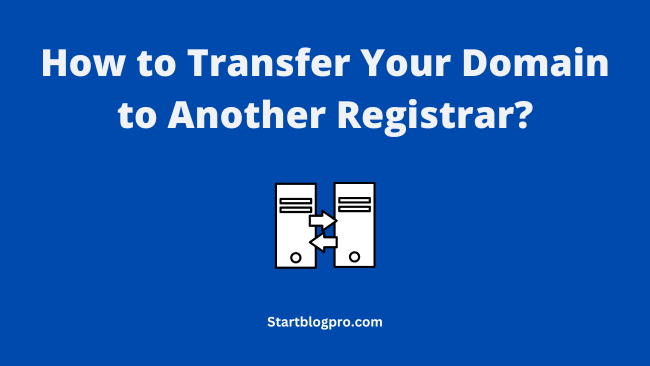Want to transfer your domain to another registrar?
If you feel stuck with your current registrar. It may be due to slow customer service or high renewal prices. Or you may look for better domain management tools.
Whatever may your reason be? Transferring a domain to another registrar is a straightforward process.
In this blog post, you get a step-by-step guide to transferring your domain. We’ll cover potential risks during domain transfer and how to mitigate them.
Here are the points that we cover:
Want help in installing WordPress? check our tutorial on how to install WordPress.
What are the Potential Risks in Transferring Your Domain?
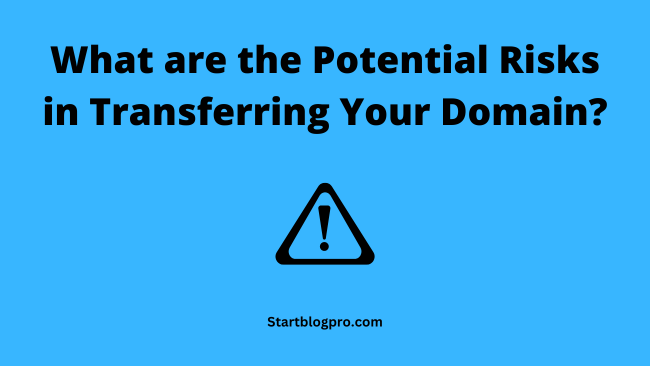
Transferring your domain to another registrar is a simple procedure. However, there are some potential risks that you should keep in mind.
- The first risk is your website may experience downtime. Which could cause a loss of traffic and revenue.
- Loss in your search engine rankings is another risk factor. It can be devastating for your online business.
But you don’t have to worry. We’ll provide you with tips and tricks to avoid these issues.
Let’s dive into the step-by-step process of transferring your domain. We have divided the entire process into 3 key steps.
- Preparing for Transfer
- Starting the Transfer
- Completing the Transfer
Preparing for Transfer
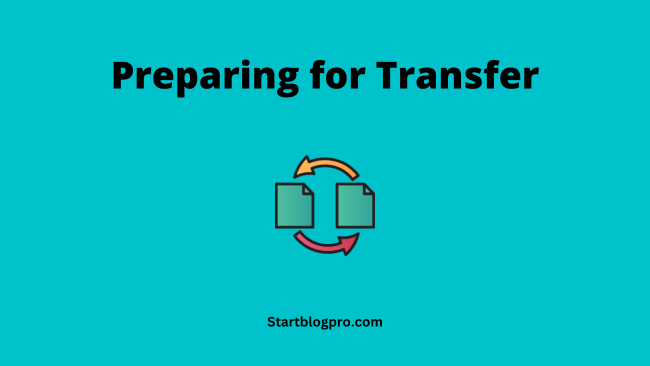
Before initiating the transfer, you need to ensure a few things. Ensuring these things helps in a smooth domain transfer process.
Step 1: Verify Domain Eligibility
A domain is eligible for transfer if it meets the following requirements:
- The domain should be 60 days old.
- Your domain is not expired or about to expire
- The domain is not recently transferred or is under the transfer process.
If your domain fulfils these conditions, you can proceed with the domain transfer.
Step 2: Unlock Your Domain
For smooth transfer of the domain, unlock it.
To unlock the domain, log in to your current registrar account. Locate the option to unlock the domain. Check the domain settings or security settings for this option. Click on the button to unlock your domain.
Step 3: Disable Privacy
The domain transfer process requires the visibility of the domain owner’s contact info. So, you need to disable privacy before initiating the transfer.
Log in to your current registrar’s account. Search for the option to disable privacy. It is under the domain settings or privacy settings. After locating the option, click the button to disable privacy.
Step 4: Get the Transfer Authorization Code
Before starting the transfer process. Get a transfer authorization code from your current registrar. This code ensures you have the authority to transfer the domain.
Log in to your current registrar’s account. Locate the authorization code option under the domain settings or transfer settings. Click the button to copy the code.
Once you complete all the above steps. You are ready to transfer your domain.
Starting the Transfer
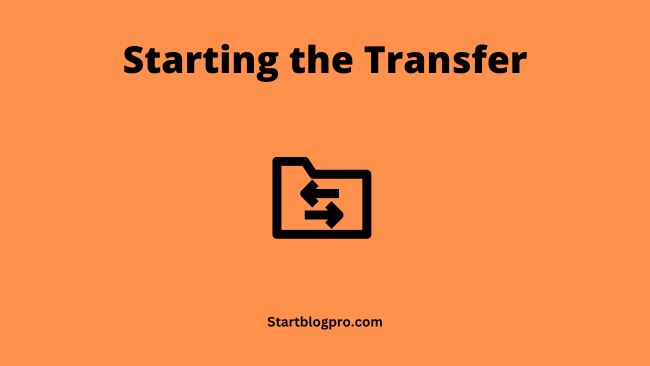
Transferring a domain can take up to 7 days to complete. The following subsections outline the steps for initiating a domain transfer.
Step 1: Purchase Transfer
First, you need to purchase the transfer. If you are transferring the domain to Godaddy. Log in to your Godaddy account and navigate to the domain transfer page. Search for your domain and purchase the transfer.
Don’t forget to unlock the domain before initiating the transfer. The user should contact the current registrar and request domain unlocking.
Step 2: Enter the Authorization Code
After completion of the transfer purchase. The user must enter the authorization code provided by the current registrar. This code confirms the user’s permission for transferring the domain.
You can access the authorization code from the current registrar’s user account. In case you cannot locate the code, contact your current registrar for help.
Step 3: Approve the Transfer Request
Once you enter the authorization code, approve the transfer request. For this, click a link in your email. The approval request is sent to the email associated with the domain.
Some domain registrars may require additional steps for approving the transfer. Overall, starting a domain transfer is a simple process.
Completing the Domain Transfer
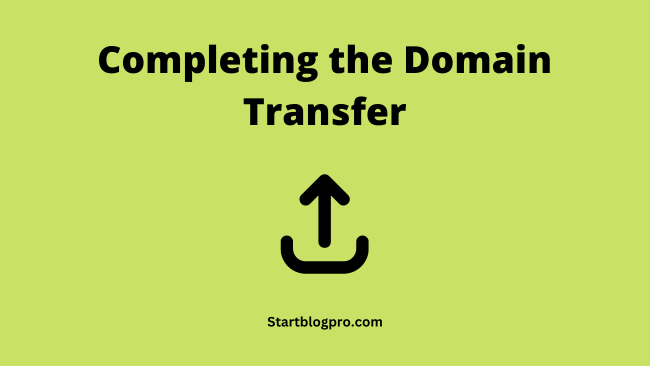
After initiating the domain transfer process. In the next step, complete the transfer. Here are the steps for finishing the domain transfer.
Step 1: Verify the Transfer Status
After initiating the domain transfer process. You should verify the transfer status to ensure the process is progressing as expected.
For Godaddy, log in to your Godaddy account and navigate to the Domain Manager. From here, you can view the transfer status. And any updates or notifications related to the transfer.
Step 2: Confirm Domain Ownership
To complete the domain transfer, confirm the domain ownership. This step involves responding to an email sent to the admin contact listed in the domain’s WHOIS record. Follow the instructions given in the email to confirm the ownership.
Step 3: Update Domain Contact Information
After confirming the domain ownership. You should update the domain’s contact information. It includes updating the administrative, technical, and billing contacts in the domain’s WHOIS record.
This information is important for managing the domain. It ensures that you keep receiving notifications related to your domain.
Step 4: Verify Domain DNS Settings
Finally, verify that the domain is pointing to the correct location. To complete this step, log in to your new domain account. Navigate to the DNS settings and update them as needed.
Conclusion
Transferring your domain to another registrar is a simple process. If you follow the steps outlined in this post. You can transfer your domain with ease and avoid any potential issues.
The steps for transferring a domain are:
- Unlocking the domain
- Disabling Privacy Protection
- Requesting an Authorization Code
- Choosing a New Registrar
- Starting the transfer process
- Verifying the Domain Transfer
FAQs
Domain transfers can take from a few days to a few weeks, depending on the registrar and domain extension.
If your transfer fails, you’ll need to troubleshoot the issue and try again. Common reasons for transfer failures are incorrect authorization codes, locked domains, and expired domains. Be sure to double-check this information before you transfer your domain.
No, you cannot transfer a domain that’s less than 60 days old. This is a policy enforced by ICANN, the governing body for domain names.
There is a risk of downtime during the transfer process. But you cut this risk by choosing a registrar that offers a seamless transfer process. It’s a good idea to notify your website visitors and customers of the transfer. So they know what to expect.