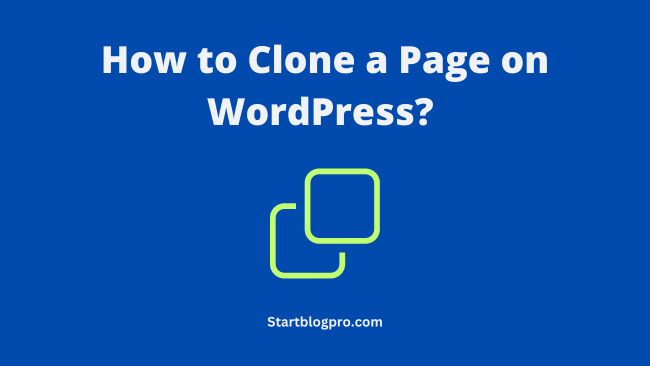One common task for website owners is to clone a page on WordPress. Cloning a page saves time and streamlines workflow. It helps create a consistent website design.
In this guide, we’ll explore how to clone a page on WordPress step by step. You’ll get a clear and easy-to-follow roadmap.
So, let’s get started!
Cloning a page on WordPress is a valuable skill. It simplifies your content management process. But why is it so crucial? Let’s explore the basics.
Understanding Page Cloning on WordPress
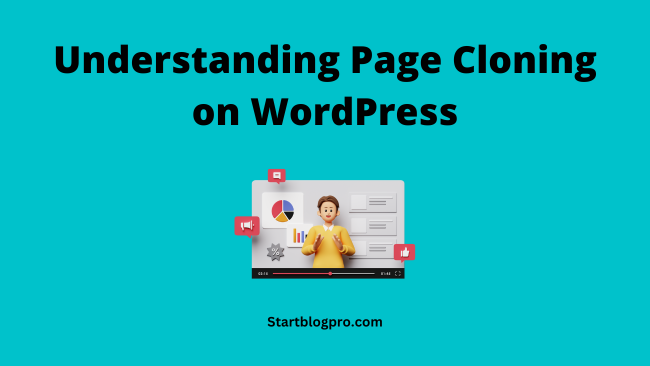
What is Page Cloning?
Page cloning involves creating a duplicate copy of an existing web page. This copy keeps the same layout, design, and content structure as the original page. It’s a convenient way to replicate and change pages.
Why Clone a Page on WordPress?
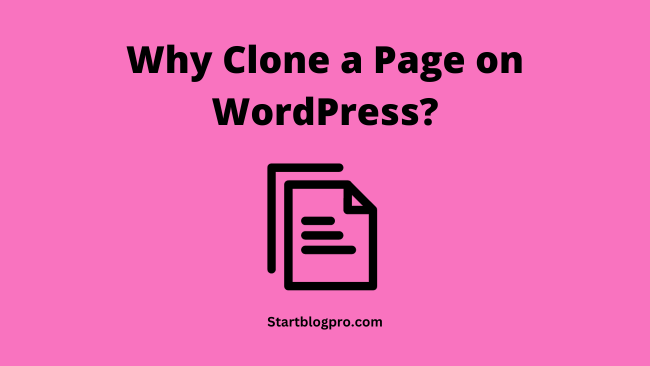
Testing and Experimentation
Cloning allows you to experiment with different layouts, content, or designs. That too without affecting the original page. It is invaluable for A/B testing and optimization.
Time Efficiency
Instead of starting from scratch, cloning a page can save you a considerable amount of time. Especially if you have similar content to publish.
Consistency
If you want to keep a consistent look and feel across multiple pages of your website, cloning is a must. It ensures uniformity in design and content.
Backup and Redundancy
Cloning serves as a backup in case something goes wrong with the original page. It provides an extra layer of security for your content. Check out our post on how to back up WordPress.
Now that we’ve established the importance of cloning pages, let’s dive into the process.
Step-by-Step Guide to Cloning a Page
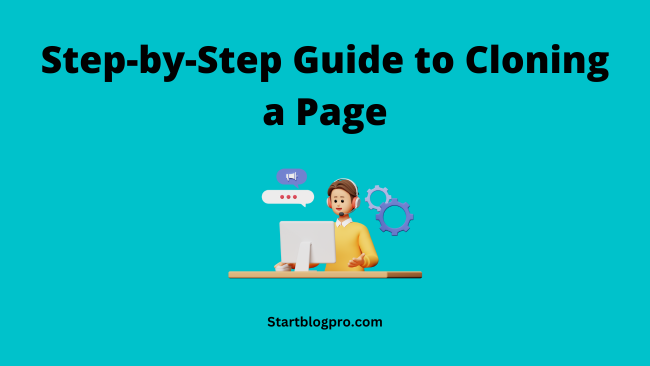
Step 1: Log in to Your WordPress Dashboard
To get started, log in to your WordPress admin dashboard. You’ll need the permission to edit pages.
Step 2: Navigate to the Page You Want to Clone
Find the page you want to clone from your list of pages in the dashboard. Click on it to open the page editor.
Step 3: Clone the Page Using a Plugin
The easiest and most efficient way to clone a page on WordPress is by using a plugin. There are several plugins available for this purpose. For example Duplicate Page, Yoast Duplicate Post, and Clone Post.
For this guide, we’ll use the Duplicate Page Plugin as an example.
- In the page editor, locate the Duplicate This option in your WordPress toolbar.
- Click on it, This creates a new page with the same content and settings as the original page.
Step 4: Edit the Cloned Page
After cloning the page, you can edit the content, layout, or any other element as required. This is where you can make the changes or customizations.
Step 5: Save and Publish
Once you’re satisfied with the cloned page, click Save and then Publish to make it live on your website. I hope you now understand how to clone a page on WordPress.
Tips for Effective Page Cloning
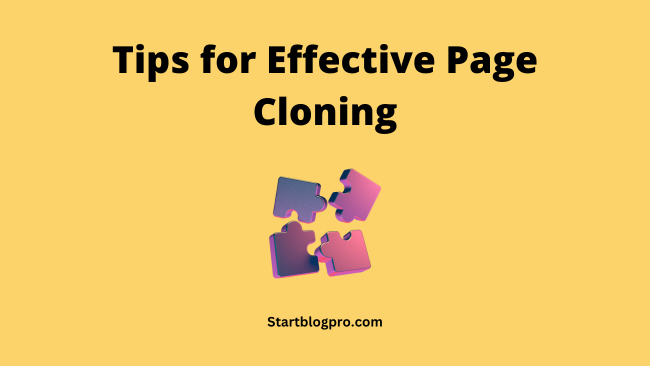
Rename the Cloned Page
To avoid confusion, give your cloned page a distinct name. This makes it easier to manage multiple pages.
Update SEO Settings
If the original page has specific SEO settings. Update them for the cloned page to maintain optimal search engine visibility.
Test Responsiveness
Ensure that the cloned page is responsive across various devices. So that a user gets a seamless user experience.
Regular Maintenance
Review and update your cloned pages to keep them current and relevant.
Following these steps and tips will enhance your website management and content development workflow. It will improve your skill in how to clone a page on WordPress.
Advanced Techniques for Page Cloning on WordPress
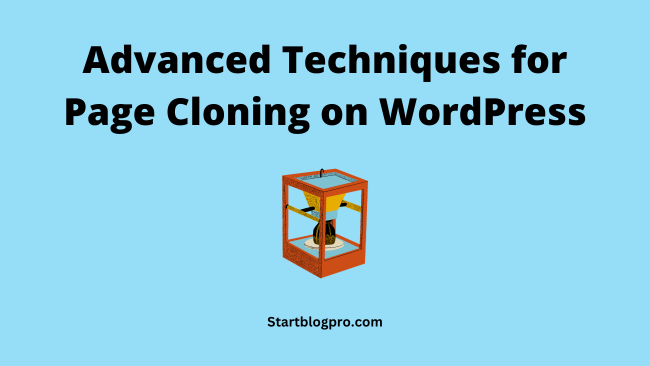
Now that you have mastered the basic process of cloning pages on WordPress. Let’s explore advanced techniques and strategies. It will take your page cloning skills to the next level.
Using Custom Fields for Precision
Custom fields are a powerful feature in WordPress that allows you to add extra data to your posts and pages. You can use custom fields to maintain specific information unique to each page.
Here’s how:
- Create custom fields for your original page with essential data.
- Clone the page and edit the custom fields to match the new content.
- This technique is especially handy for e-commerce websites with product pages. Where each page may have different product specifications.
Mastering Template Duplication for Complex Layouts
Sometimes, you need to clone pages with complex templates or layouts. In such cases, it’s crucial to maintain the structure of the original page. To do this:
- Use a page builder plugin that supports template duplication.
- Clone the page, including its layout, design elements, and widgets.
- Adjust the content to suit your needs while preserving the template.
Streamlining Page Cloning with Automation
For websites with a vast number of pages, manual cloning is time-consuming. Consider automating the process with custom scripts or WordPress development tools. This approach is beneficial for large e-commerce platforms or content-heavy websites.
Efficient Management of Cloned Pages
As your website grows, managing cloned pages can become challenging. To maintain order and efficiency:
- Create a naming convention for your cloned pages. This will make it easier to identify their purpose.
- Use categories and tags to organize cloned pages into logical groups.
- Review and delete unnecessary cloned pages to avoid clutter.
Monitoring SEO Performance
After cloning pages, it’s essential to track their SEO performance. Keep an eye on:
- Keyword rankings for both the original and cloned pages.
- Page load times to ensure optimal user experience.
- Backlinks and social signals to gauge content popularity.
- Make data-driven decisions to fine-tune your cloned pages. This will lead to better search engine rankings and user engagement.
Plugins and Tools for Page Cloning on WordPress
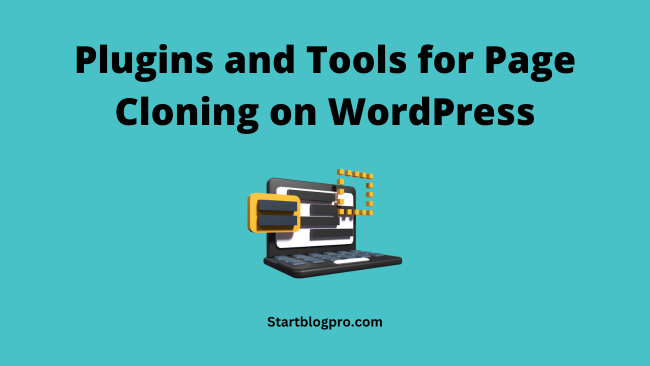
Various plugins and tools make cloning pages on WordPress accessible and efficient. Here are some popular options for cloning pages on WordPress:
Duplicate Page
This plugin allows you to clone pages, posts, and custom post types with a single click. It keeps the content, title, and even the slug of the original page. This makes it one of the most straightforward cloning tools.
Yoast Duplicate Post
This versatile plugin not only clones pages and posts but also custom post types. It offers several customization options, including copying content, taxonomies, and more.
Clone Post
A lightweight plugin that lets you duplicate posts and pages quickly. It offers a straightforward user interface for easy cloning.
All-in-One WP Migration
While primarily known as a migration tool, this plugin is useful for cloning. It allows you to export and import entire websites or specific content, including pages.
UpdraftPlus
Another backup and migration plugin. UpdraftPlus enables you to clone pages and content. It offers extensive backup options and easy-to-use cloning features.
WP Staging
Designed for creating staging environments. WP Staging is an excellent choice for cloning pages and posts. It also ensures your live website remains unaffected.
WP Clone by WP Academy
This tool is useful for migrating websites and can also be employed for cloning. It creates a backup of your website, which you can then use as a clone.
Beaver Builder
If you’re using Beaver Builder as your page builder. It comes with built-in page cloning features. You can easily duplicate entire layouts or sections.
Elementor
Like Beaver Builder, Elementor is a popular page builder that offers built-in page cloning features. You can duplicate entire pages, including the design and content.
Toolset Types
If you need to clone custom post types. Toolset Types is a powerful plugin for creating, managing, and cloning them.
ManageWP
This service is ideal for managing multiple WordPress websites. It allows you to clone pages and posts across different websites from a centralized dashboard.
MainWP
Similar to ManageWP. MainWP is a website management tool that can clone content across multiple WordPress sites.
Please note that these plugins and tools can simplify page cloning. Always ensure you are using well-maintained and secure options.
It’s essential to have a backup of your website before making significant changes or cloning pages. This avoids accidental data loss.
Best Practices for Cloning Pages on WordPress
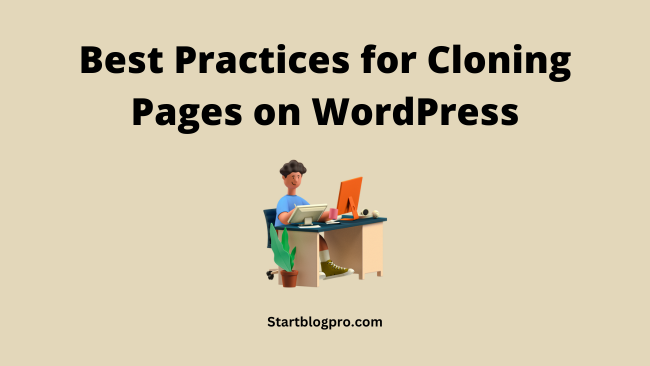
Cloning pages on WordPress can be a powerful tool. But we should use it carefully to maintain website integrity and SEO performance. Here are some best practices to consider when cloning pages on WordPress:
Use a Reliable Plugin
Choose a reputable and up-to-date plugin for cloning. This ensures compatibility with your WordPress version. It also reduces the risk of security vulnerabilities.
Create a Backup
Before cloning, back up your website. This is essential in case something goes wrong during the cloning process. It ensures you can restore your site to its previous state.
Rename Cloned Pages
Give your cloned pages distinct and relevant names to avoid confusion. A clear naming convention can help you manage and identify cloned pages easily.
Update SEO Settings
If your original page had specific SEO settings, such as meta titles, descriptions, and keywords, update these settings for the cloned page. Ensure the new page is optimized for search engines.
Review Internal Links
Check for internal links within the cloned content. Ensure that they point to the correct pages and resources on your website.
Test Responsiveness
Make sure that the cloned page is responsive and displays correctly on various devices. Mobile-friendliness is crucial for SEO and user experience.
Check for Broken Links
After cloning, validate that all links on the cloned page are functioning correctly. Broken links can harm your SEO.
Customize Content
If the cloned page requires different content or images, customize it to make it unique and relevant to its purpose. Duplicate content can negatively affect SEO.
Monitor Performance
Monitor the performance of both the original and cloned pages. Check keyword rankings, page load times, and user engagement metrics to ensure that the cloned page is performing well.
Use Canonical Tags
If you have multiple similar pages, consider using canonical tags to inform search engines which page is the preferred version? This can help prevent duplicate content issues.
Organize Cloned Pages
As your website grows, it’s essential to keep your cloned pages organized. Use categories and tags to group similar content and make it more manageable.
Regularly Review Cloned Pages
Periodically review your cloned pages to ensure they remain current and relevant. Remove any unnecessary or outdated cloned pages to avoid clutter.
Secure Your Cloning Tool
If you’re using a plugin for cloning, ensure that it is secure and kept up to date. Vulnerable plugins can be entry points for security breaches.
Understand the Purpose
Clearly define the purpose of cloning a page. Are you testing new content, creating variations, or saving a backup? Understanding the goal will guide your cloning process.
Respect Copyright and Licensing
When cloning content from external sources, ensure you have the rights and permissions to do so. Always attribute content properly.
By following these best practices, you can leverage page cloning effectively while maintaining the integrity of your website and preserving SEO performance.
Remember cloning should be done thoughtfully to avoid issues with search engines and users.
Common Mistakes to Avoid When Cloning Pages on WordPress
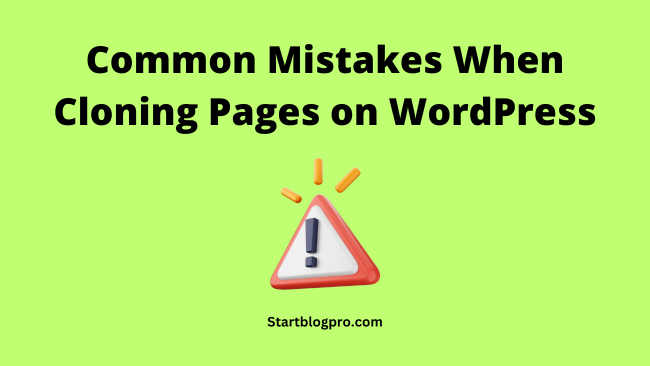
Cloning pages on WordPress can be a powerful and time-saving practice, but it comes with its share of potential pitfalls. To ensure a smooth and error-free process, here are some common mistakes to avoid when cloning pages on WordPress:
Not Backing Up Your Site
One of the most significant mistakes is not creating a backup of your website before you clone it. This backup acts as a safety net in case anything goes wrong during the cloning process.
Cloning without a Clear Purpose
Cloning should have a specific purpose. Whether it’s for testing, creating variations, or maintaining consistency, make sure you understand why you are cloning a page.
Using Outdated or Unreliable Plugins
Select a well-maintained and reliable cloning plugin. Outdated or unreliable plugins may cause compatibility issues with your WordPress version, or even worse, introduce security vulnerabilities.
Neglecting SEO Optimization
Failing to update SEO settings for cloned pages can lead to SEO issues. Ensure that meta titles, descriptions, keywords, and other SEO settings are customized for the cloned page.
Ignoring Responsiveness
Cloned pages should be responsive and mobile-friendly. Neglecting this aspect can harm user experience and SEO performance.
Cloning Duplicate Content
Avoid duplicating content across multiple pages without making meaningful changes. Google penalizes duplicate content, which can harm your SEO ranking.
Not Customizing Content
If you’re cloning a page with the same content, search engines may see it as duplicate content. Customize the cloned page’s content to make it unique and relevant.
Overlooking Broken Links
After cloning, check for any internal or external links on the cloned page. Broken links can harm the user experience and SEO.
Not Checking for Duplicate Slugs
Ensure that the cloned page has a unique URL slug. Duplicate slugs can lead to conflicts and confusion.
Cloning Pages with Malware or Issues
Cloning a page with malware or issues propagates these problems to the cloned page. Ensure the original page is clean before cloning.
Forgetting to Review Cloned Pages
Over time, some cloned pages may become outdated or irrelevant. Regularly review and update them to keep your website fresh and organized.
Not Using Canonical Tags
If you have multiple similar pages, consider using canonical tags to specify the preferred version. This helps search engines understand which page to prioritize.
Cloning Without Permission
When cloning content from external sources or other websites, ensure that you have the proper rights and permissions to do so. Always respect copyright and licensing agreements.
Cloning from Untrusted Sources
Be cautious when cloning content from untrusted sources or websites. The content may carry security risks or be of poor quality.
Overusing Cloning
While cloning is useful, overusing it can lead to a cluttered website and potential confusion for users. Clone pages thoughtfully and with clear objectives in mind.
Not Testing the Cloned Page
Always test the cloned page thoroughly before making it live. Ensure that all elements, links, and functionality work as expected.
By avoiding these common mistakes, you can make the most of page cloning on WordPress while maintaining the integrity of your website and preserving SEO performance.
It’s essential to clone pages with purpose and precision to avoid issues with search engines and users.
FAQs
Cloning a page on WordPress allows you to test and experiment with content, save time, maintain design consistency, and provide backup security for your pages.
There are several great plugins for cloning pages, including “Duplicate Page,” “Yoast Duplicate Post,” and “Clone Post.” Choose the one that suits your needs best.
While using a plugin is the easiest method, you can clone a page manually by copying the content and recreating the layout and design in the WordPress editor.
Yes, in WordPress, page cloning and duplicating a page refer to the same process of creating a copy of an existing page.
To make your cloned page SEO-friendly, update its SEO settings to match the original page. This includes optimizing meta tags, URLs, and keyword usage.
If you encounter issues, consult the documentation for your chosen plugin or seek help from WordPress support forums or communities.
Now that you’re armed with this knowledge, you can confidently clone pages on WordPress and make the most of this valuable website management technique. Happy cloning!
Conclusion
In this comprehensive guide, we’ve explored the art of how to clone a page on WordPress, from the fundamental steps to advanced techniques.
Whether you’re a seasoned website administrator or a novice, mastering the art of page cloning can save you time, improve website consistency, and empower you to experiment with your content effectively.
Remember, the key to effective page cloning lies in planning, organization, and optimization. By following the steps outlined in this guide and implementing advanced techniques when necessary.
You’ll be well on your way to outranking competitors and optimizing your website’s performance.