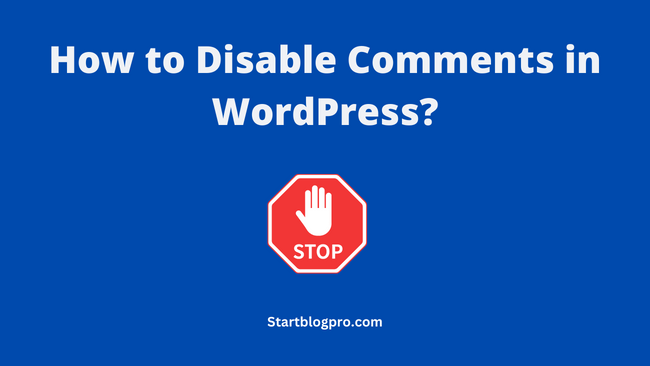Are you tired of dealing with spam comments? As most of these comments contain harmful links that are self-promotional. Then, you need to disable comments on your WordPress site.
In this post, we give you a step-by-step procedure to disable comments in WordPress. Show you how to turn off comments on single and multiple pages. You’ll get answers to common questions about disabling comments. Such as its impact on SEO.
Why Disable Comments in WordPress?
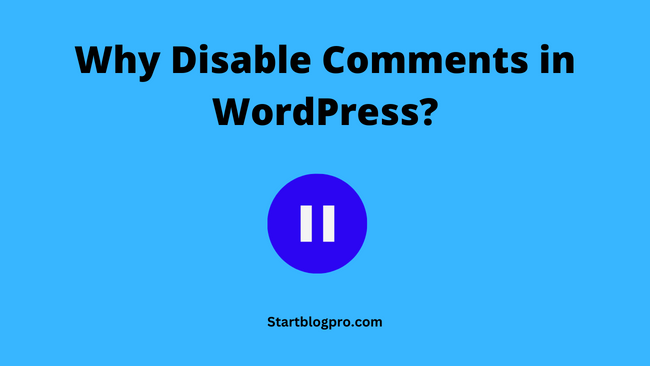
Website owners choose to disable comments on their websites due to several reasons. Here are some points favouring disabling comments.
Some Pages and Posts Don’t Need Comments
Some pages and posts may not require comments. For example, the website has static pages like the home page, about page, and contact page. The product or service page, landing page, and thank you page doesn’t require comments either.
Reduce Spam
Disabling comments helps reduce the spam comments on your site. Spam comments clutter your site, harming its reputation and user experience. Although, anti-spam plugins can filter out spam. But disabling comments completely removes the risk of spam comments.
Improve Page Speed
A lot of comments on a regular basis slow down the site’s page speed. As the comments are often stored in the database and loaded dynamically. Thus increasing your site’s load time. Lazy loading or disabling comments improve the site’s speed and user experience.
Saves Time
Moderating comments is time-consuming, especially if your site receives a lot of comments. By disabling comments, you save a lot of time. So that you devote more time to creating quality content, promoting, or engaging with your audience.
Using Alternate Platforms for Comments
Sometimes, it is better to use a third-party commenting platform. E,g. Disqus or Facebook. These platforms offer extra features. Such as social media integration, moderation tools, and analytics.
Use a Comment Plugin
A commenting plugin provides better control over the comments. It helps you in managing the comments efficiently. Some of the WordPress plugins are Jetpack, wpDiscuz, and Disqus. They offer features such as comment threading, anti-spam protection and social media integration.
Read: How to install Jetpack on your WordPress website?
Avoid Legal Issues
Spam comments may contain offensive or illegal content. Which can create legal issues for your website. Disabling the comments eliminates these legal issues.
How to Disable Comments in WordPress Posts and Pages?
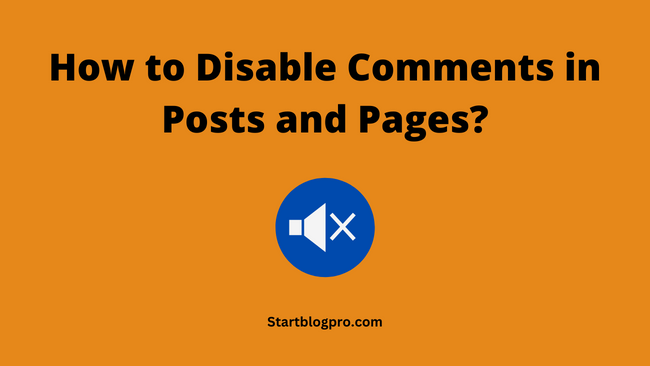
There are many ways to disable comments in WordPress. It allows disabling comments on one or multiple pages or posts. You can prevent comments on all pages and posts on your site.
Go through the different ways to get rid of comments on WordPress.
Disable Comments on a Single Post or Page in WordPress.
To disable comments on an individual post or page:
- From the WordPress dashboard menu. For posts, click on Post > All Post. For pages Page > All Pages.
- Hover over the post you want to edit and click on Edit.
- Locate the Discussion section on the right sidebar.
- Uncheck the Allow box.
- Click on Update.
Disable Comments on Multiple Pages or Posts in WordPress
To disable comments on multiple posts or pages:
- From the WordPress dashboard. For posts, click on Post > All Post. For pages Page > All Pages.
- Tick the checkboxes to choose the posts or pages for editing.
- Click the Bulk Actions menu, select Edit and Apply.
- Locate the Comments menu and choose Do not Allow
- Click the Update button to make changes.
How to Disable Comments Globally in WordPress?
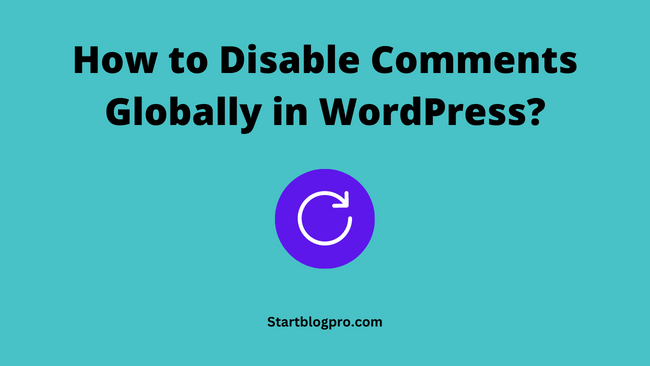
If you want to get rid of comments on your site. You have to disable comments globally in WordPress.
For disabling comments globally in WordPress. We need to carry out the following 3 activities.
- Disable comments on old posts
- Disable comments on new posts
- Delete the existing comments
Disable comments on Old Posts
To disable comments on old posts
- From the WordPress dashboard, click Settings > Discussion.
- Tick the checkbox next to and set days to zero in Automatically close comments on articles older than _ days.
- Click on the Save Changes button at the bottom to apply the changes.
- Delete the existing comments on the site. For detailed instructions check the section on how to delete comments in WordPress.
Disable Comments on Future Posts
To disable all comments on future posts:
- From the WP dashboard, click Settings > Discussion.
- Untick the checkbox in front of Allow people to post comments on new articles.
- Click the Save Changes button below.
- Delete the existing comments. Detailed instructions below section on how to delete comments in WordPress.
How to Delete Comments in WordPress?
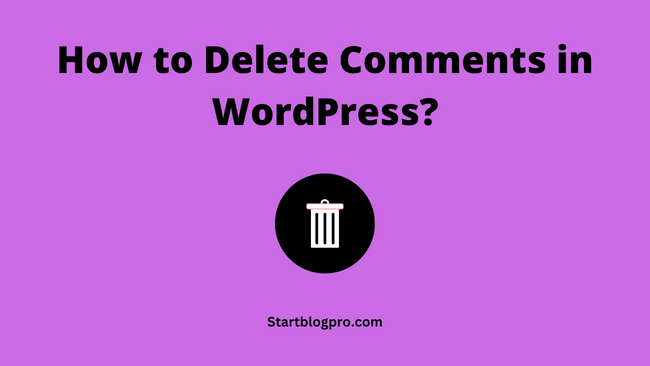
You can delete one comment at a time. Or select and delete multiple comments. We’ll discuss the procedure of how to delete single and multiple comments.
To Delete a Single Comment:
- From the WordPress dashboard, click on the Comments menu.
- Hover over the required comments and click Trash.
To Delete Multiple Comments:
- Click the Comments tab on the WordPress dashboard
- Select all the comments you want to delete by checking the boxes against them.
- Click on Bulk Actions > Move to Trash
- Click Apply to delete the selection.
How to Disable Comments With a WordPress Plugin?
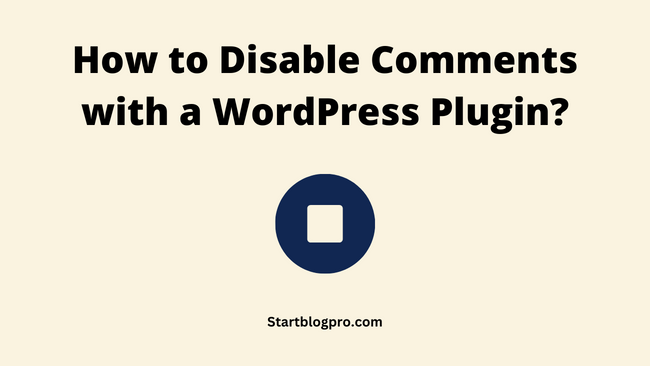
WordPress interface allows you to disable and edit comment settings easily. Otherwise, you can use a WordPress plugin to disable the comments on your site.
Disable Comments is one such WordPress plugin. It turns off all the comments on your site in a single click.
To disable comments with the Disable Comments plugin:
- Install the plugin on your WordPress site. Check the post on how to install the WordPress plugin for detailed instructions.
- After installing the plugin. Click on Settings > Disable comments from the WordPress dashboard.
- Choose the desired options from the list. You can disable all the comments or choose posts, pages, media etc.
- Click on the Save Changes button.
How to Remove the ‘Comments Are Closed’ Message in WordPress?
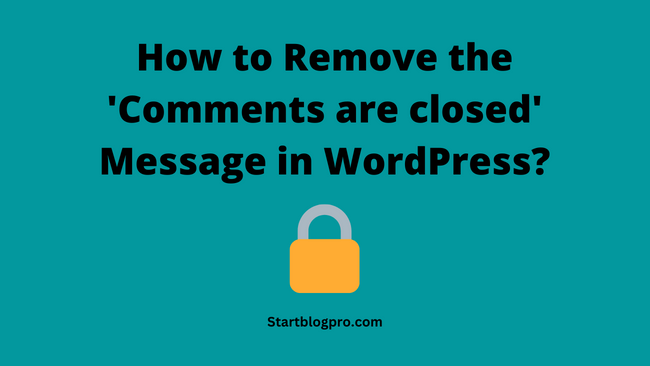
The ‘Comments are closed’ message appears on posts or pages when commenting is disabled. You can remove the message by modifying the WordPress theme. Another option is to install a WordPress plugin. E.g, Disable the Comments plugin.
To remove the message by editing the WordPress theme:
- From the WordPress dashboard, click Appearance > Theme file editor.
- Click on the ‘comments.php’ file from the right sidebar.
- Search the code that displays the “Comments are closed” message.
- Delete the code that displays the message
- Click the Update File button to save the changes.
Conclusion
In a nutshell, disabling comments in WordPress improves site performance. It reduces spam, improves user engagement and saves time.
Comments allow engagement with the users and build community. By can also negatively affect your site speed and user experience. Disabling comments can free up resources and save time for the site owners.
If you are considering disabling comments in WordPress. Go for it after carefully weighing the pros and cons. Evaluate the impact on your target audience and goals.
FAQ’s
You can disable comments on your WordPress site by going to the Settings > Discussion page in your WordPress dashboard, and unchecking the “Allow people to post comments on new articles” option. This will disable comments on all future posts and pages.
Yes, you can disable comments on individual posts or pages by editing the post or page, scrolling down to the Discussion box, and unchecking the “Allow comments” option.
No, disabling comments in WordPress will not remove existing comments. You can choose to delete existing comments manually or use a plugin to delete them in bulk.
Yes, you can choose to enable or disable comments on a post or page level. Simply edit the post or page and navigate to the Discussion box to enable or disable comments.
Disabling comments on your WordPress site should not affect its SEO, as comments are not a direct ranking factor. However, comments can affect user engagement and time on site, which indirectly affect SEO.
Disabling comments on your WordPress site can reduce spam, increase site performance, improve user experience, and allow you to focus on creating high-quality content without the distraction of managing comments.
Yes, you can use a combination of plugins and moderation settings to prevent spam comments on your WordPress site. Some popular anti-spam plugins include Akismet and WP SpamShield.
Whether or not to disable comments on your WordPress site is a personal choice. Consider your goals, audience, and content when deciding whether or not to allow comments.